SolisCloud Platform API Document
1.Introduction
In order to facilitate third-party platforms to obtain data and control equipment, Solis provides two convenient and fast API interface solutions:
- API to obtain single account permission, which is suitable for the access scenario of the customer's own monitoring platform.
- API to obtain multi-account permissions, which is suitable for access scenarios of third-party
business platforms, such as third-party monitoring platforms and VPP platforms. This document introduces the process of API access methods, and users can select the relevant solutions based on their needs.
2.API to Obtain Single Account Permission
2.1 Application Scenarios
In the self-owned monitoring platform access scenario, that is, when a single owner/installer wants to monitor the plant and device data under their own account through API, they can activate the API of a single account according to 2.2.
2.2 API Activation Process
Step 1: Customers will need to apply to a Solis technical support engineer, who will review the request to verify its correctness and send it to the local authority to activate API access. The local authority will activate API access and notify the customer or technical support engineer.
Step 2: Log in www.soliscloud.com.
Step 3: After logging in, click [Service] - [API Management]. (See picture below)
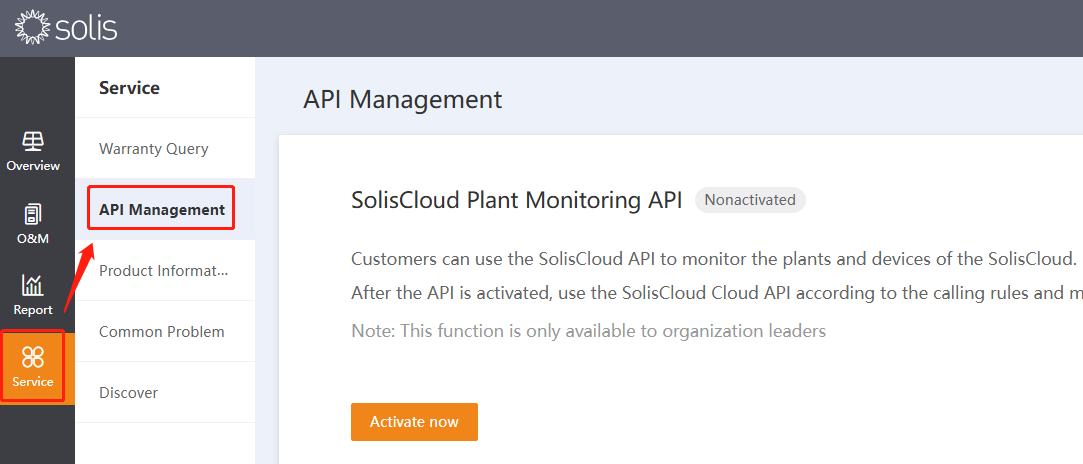
Step 4: In API management option you can check KeyID and KeySecret after pressing activate now button. (See picture below)
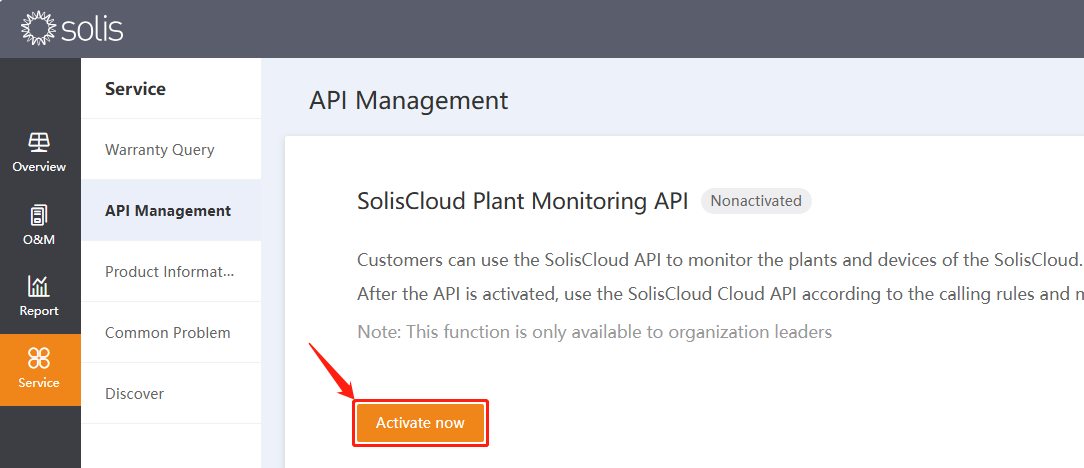
Step 5: Press the “Verification Code” first and then a puzzle will pop up. Solve the puzzle and then the verification code will be sent to your email inbox. Put that in the verification code box in SolisCloud and confirm.
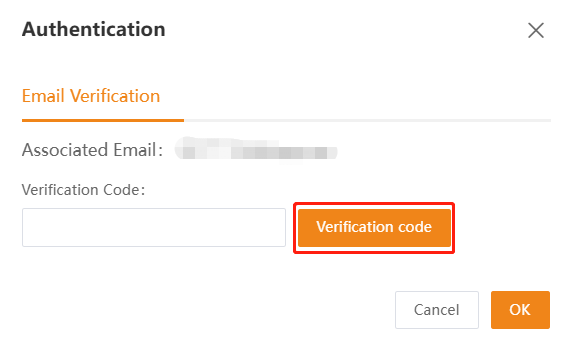
Step 6: Verity API ID and API Secret.
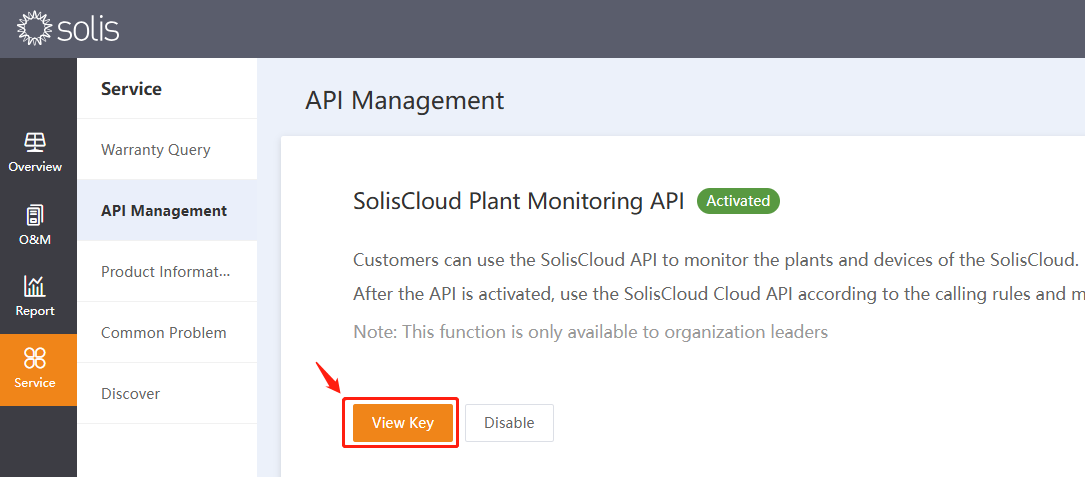
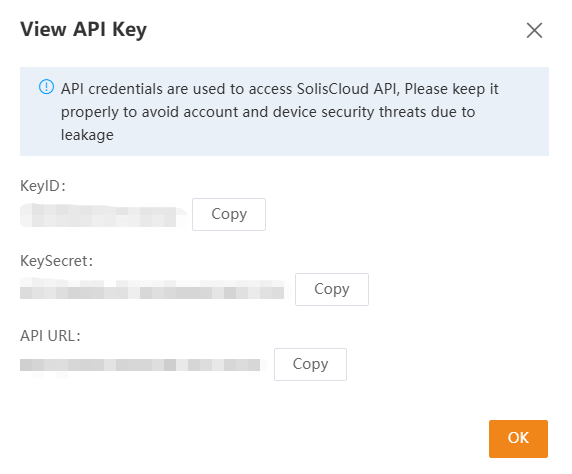
Note Users can check the API document in the yellow part below.
3.API to Obtain Multi-Account Permissions
3.1 Application Scenarios
SolisCloud API user identity authentication adopts OAuth2.0. It is suitable for third-party service platform access scenarios. When a third-party application needs to access the user's data in SolisCloud, the user needs to authorize the third-party access permission. After verifying the user's identity, Solis will give the third-party data according to the authorization scope selected by the user.
3.2 Third-Party Application Access
Step 1: The third party must have reached a cooperation agreement with Solis. Download and fill in the "Application Materials for SolisCloud API Activation.xlsx" in the appendix, and send the form to the Solis team;
Step 2: After the qualification review is completed, Solis will provide OAuth2.0 Access Document, AppKey and AppSecret through the email;
Step 3: The third party completes the access according to the OAuth 2.0 Access Document.
3.3 User Authorization Process
Step 1: When the user initiates data authorization in the third-party application, the user will jump to the login page of SolisCloud.
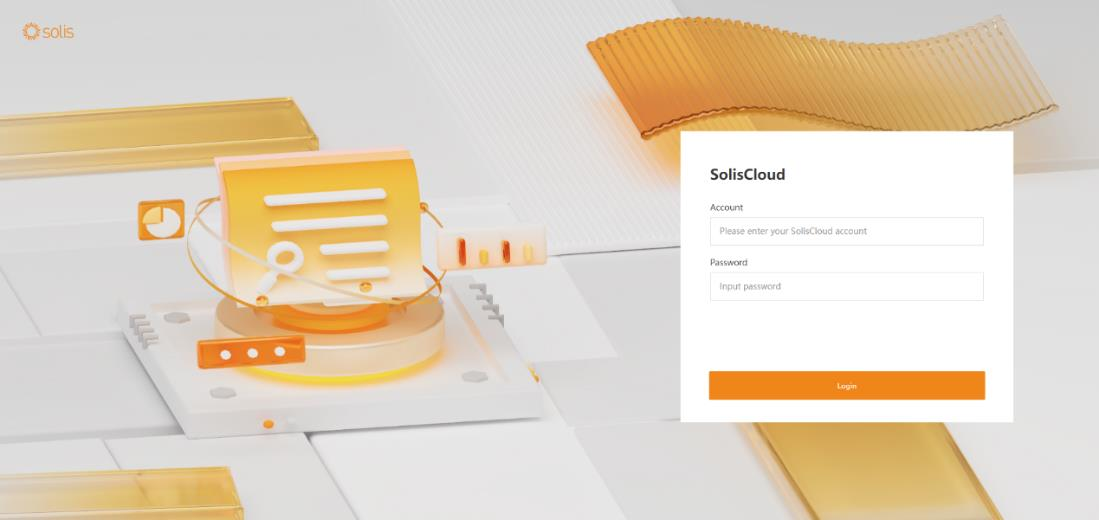
Step 2: The user needs to log in to SolisCloud and select the authorization scope.
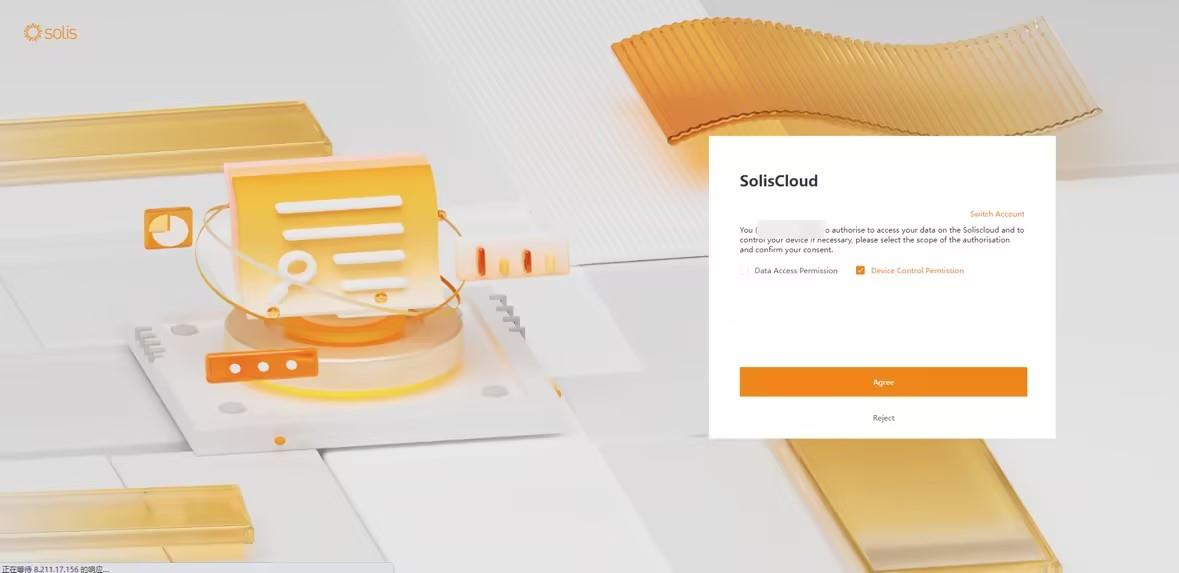
Step 3: Press “Agree” to complete the authorization operation. The user will be redirected back to the third-party app.